Theme
Select a Theme from the drop-down list.
Any new Theme will be based on the colors in this theme.
Add New
Click Add New to create a new theme.
Delete Theme
Click Delete Theme to remove a custom Theme.
You cannot delete system Themes.
Enter the desired theme name.
Click a color in the grid and a box will appear around the selected color.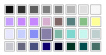
Click Edit Color to change the currently selected color in the Colors Dialog Box. Alternatively, double-click a color to change it in the Colors Dialog Box.
Apply
Click Apply to save the changes you have made.
Click Copy Color to place the color in the color sample box, to the right of the button.
Use the color sample box to copy a color from one theme to another.
Click Paste Color to replace the color in the currently selected grid position with the color in the sample box.
Click Paste To All to place the color in the sample box in all the grid positions. This is useful when starting a new Theme if you wish to vary the Theme around a single initial color.
Close
Click Close to finish editing the new theme. The new them is added to the end of the Theme list.
You will be asked if you want to save any changes you have made, if you have not clicked Apply.