Change the Stitch Angle for Satin Areas
Satin areas have stitch angle lines that show and adjust the angle of the stitches across the area. The stitch angle lines have hexagonal handles at each end that are used to adjust each line individually.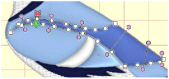
Click and drag the desired hexagonal handle. Drop at the desired point and the position of the angle line will change. If the line does not move, this is because the new end point is not usable. This will happen if, for example, you attempt to force two angle lines to cross each other within the area.
To delete angle lines, click Delete Points ![]() then click the hexagon at either end of the line to be deleted. Right-click when you have finished deleting angle lines and/or points.
then click the hexagon at either end of the line to be deleted. Right-click when you have finished deleting angle lines and/or points.
A satin area must have at least one angle line. Therefore, the last angle line may not be deleted.