Create a new fill pattern from a design you drew.
To make a fill pattern, first draw a sample of the pattern you would like to create. Then select the sample with one of the selection tools, and in the Pattern tab click Create New Pattern
. The New Fill Pattern dialog box appears.
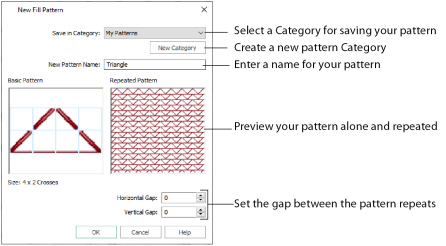
The Create New button on the Pattern tab is only available if the selection is not larger than 32 grid squares high or wide, and if there are no more than 15 colors in the selection. Also, a blank selection may not be saved as a pattern.
The Basic Pattern shows the area you selected in the design. The Repeated Pattern shows how the pattern will be repeated when it is used to fill an area. Inspect the Repeated Pattern to ensure the pattern will give the desired result.
Click the drop-down arrow for Save in Category and select the desired Category. My Patterns is the recommended Category and is always selected when the dialog box appears. New Categories can also be added as needed.
Click in the New Pattern Name box and enter a name for the pattern.
If desired, adjust the Horizontal Gap and Vertical Gap. The Repeated Pattern will show the effect of adjusting these settings. The maximum Gap size is 32, but the minimum Gap is negative. The Gap can be decreased until each repeat of the pattern overlaps all but one grid square of the previous repeat.
Click OK and the fill pattern is saved in the chosen Category. It is automatically selected as the current fill pattern on the Pattern tab.