Use Stop ![]() to create a Stop command that is used to tell the embroidery machine to stop without a color change. The Stop command is shown in the work area by a small red circle with an S
to create a Stop command that is used to tell the embroidery machine to stop without a color change. The Stop command is shown in the work area by a small red circle with an S  .
.
Note: A common use for the Stop command is to pause the machine while a piece of appliqué fabric is placed in the hoop, then again after it is tacked down with running or double stitch so the excess material can be trimmed before satin borders are used to cover the edge of the fabric.
To view Stop commands with their messages, use the Design Player, or view them in the printed worksheet.
Add a Stop Command
-
Click Stop
 in the Freehand Create toolbar.
in the Freehand Create toolbar. -
Click Stop
 in the Point Create toolbar.
in the Point Create toolbar. -
Choose Create > Stop
-
Choose Edit > Insert > Insert Stop Command
-
Control–click in the FilmStrip and choose Insert Stop Command.
-
Press ^S
Delete a Stop Command
-
Select the Stop in the work area or FilmStrip, then choose Edit > Delete Object. See Delete Object.
Insert a Stop Command
-
Select an object in the FilmStrip or on the work area.
-
In the Freehand or Point Create toolbar, click Stop
 . Alternatively, choose Create > Stop. A Stop is inserted after the selected object in the FilmStrip.
. Alternatively, choose Create > Stop. A Stop is inserted after the selected object in the FilmStrip.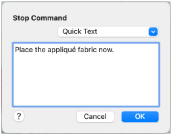
-
Control–click the Stop command in the FilmStrip or work area and choose Properties. The Stop Command dialog opens.
-
Use the Quick Text pop-up menu to insert a stitchout hint, or enter a message. See Stop Properties.
-
Click OK to add the message to the Stop Command.