Use Export Appliqué Pieces to save or print appliqué outlines ready for cutting.
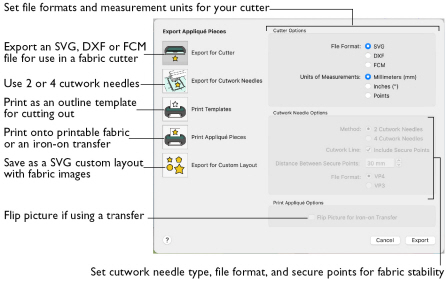
There are five appliqué piece export methods:
-
Export for Cutter: Save as SVG, DXF or FCM files for use in fabric cutters
-
Export for Cutwork Needles: Save as VP4 or VP3 stitch files that can be used with INSPIRA™ Cutwork Needles
-
Print Templates: Print as an outline template to stick or pin to fabric and then cut out
-
Print Appliqué Pictures: Print directly onto printable fabric or an iron-on transfer; this also prints the image of the appliqué piece
-
Export for Custom Layout: Save as SVG files with the fabric image placed as the fill for each shape. This is designed for use with fully customized layouts.
Export for Cutter
Export the appliqué piece as an SVG, DXF or FCM image file for use in a fabric cutter.
Set the units of measurement (millimeters or inches), and select a file type. Click Export to save the file.
Note: Recommended file formats for cutters:
|
Cutter |
Software |
Export Format |
|---|---|---|
|
Cricut Explore® |
Cricut Design Space 3.1512 |
SVG (points) |
|
KNK Zing Air® |
Make the Cut! 4.6.1 (Zing Plugin 2.1.0) |
SVG (points) |
|
Silhouette Cameo® |
Silhouette Studio 3.6.57 ss (Use "As Is" import settings) |
DXF (millimeters) |
|
Brother ScanNCut® (2) |
Direct to USB stick or machine |
FCM |
|
Sizzix Eclips2 |
eCal2 2.203 |
SVG (points) |
Export for Cutwork Needles
Export the appliqué piece for cutting with INSPIRA™ Cutwork Needles. Select 2 or 4 needles, choose whether to use secure points for fabric stability and their length, and use a .vp3 or .vp4 stitch file.
Print Templates
Print the appliqué piece as an outline template to stick or pin to fabric and then cut out.
Select a printer and paper size in the Print dialog. See Print.
Print Appliqué Pictures
Print directly onto printable fabric or an iron-on transfer; this also prints the image of the appliqué piece.
Flip the picture for an iron-on transfer, and select a printer and paper size in the Print dialog. See Print.
Export for Custom Layout
Save as SVG files with the fabric image placed as the fill for each appliqué piece shape. This is designed for use with fully customized layouts, for example if you wish to arrange the shapes in your cutter software or in another graphics package.
Using Export Appliqué Pieces
In the Export appliqué pieces dialog, select the desired method and options, then click the Export or Print button.
To use Export Appliqué Pieces
-
Choose File > Export Appliqué Pieces.