When you save an embroidery design outline file for the first time, mySewnet™ Digitizing displays the Save dialog so you can name your .edo design file.
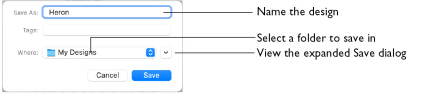
Note: Depending on previous choices when saving files, the compact or expanded save dialog is shown.
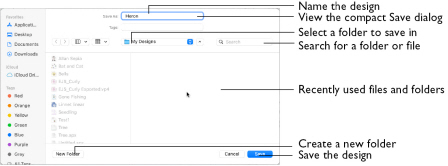
The embroidery design is saved as a design in .edo format.
Note: To create an embroidery file to stitch out, choose Export. See Export Embroidery.
To use Save
-
Click Actions

on the toolbar and choose Save.
-
Choose File > Save.
-
Press ⌘S
Save an Embroidery Design Outline
-
Create an embroidery using the ExpressDesign Assistant or Quick Create from Background, or the QuickStitch, Freehand and Point Create features.
-
Click Actions
 on the toolbar and choose Save to save the design in the Save dialog. Alternatively, choose File > Save (or press ⌘S).
on the toolbar and choose Save to save the design in the Save dialog. Alternatively, choose File > Save (or press ⌘S). -
In the Save As text box, enter a name for your embroidery design outline.
-
Browse to the desired folder, or create a new folder.
-
Click the Save button to save the embroidery design outline.