Use Design Player to play through the stitches in the embroidery design as if it was being stitched from an exported embroidery. All parts of the design that are within the hoop area are shown, whether or not they are selected. Designs are shown in 3D ![]() .
.
Note: The current Optimize for Sewing settings from mySewnet™ Configure are used.
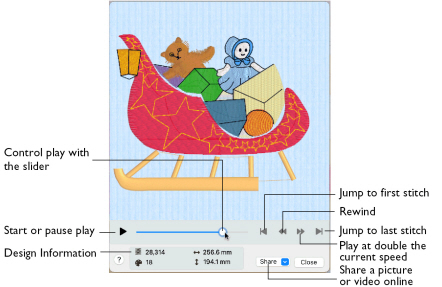
Note: The Design Player will not open if part of the embroidery is outside the hoop.
Share
Use Share to save a picture or video of your design. See Share Picture and Share Video.
-
Choose Share > Share Picture to share a picture.
-
Choose Share > Share Video to share a video.
To Select the Design Player
-
Click the Design Player button

on the toolbar.
-
Choose View > Design Player.
-
Press ⌘Y
Using the Design Player
-
Choose File > Open (or press ⌘O).
-
Browse to /mySewnet/Samples/Digitizing/Edo.
-
Scroll down to "Sleigh.edo".
-
Click to load the design into the work area.
-
Click Design Player

. Alternatively, choose View > Design Player or press ⌘Y.
The Design Player dialog opens and the embroidery is shown being stitched out. -
Use the Play button
 at the bottom left to start playing through the stitches in the embroidery.
at the bottom left to start playing through the stitches in the embroidery. -
Use the controls to play forwards for backwards through the embroidery at different speeds, jump to the start or end of the stitches, and stop at any time.