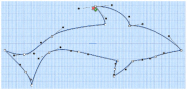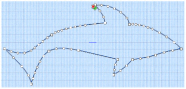Use Convert to Point Line to change the selected Bezier Line to a Point Line.
Note: The change takes place immediately.
Select Convert to Point Line
-
In the Control Panel, click Convert Points
 , then choose Convert to Point Line.
, then choose Convert to Point Line. -
Choose Edit > Convert Points > Convert to Point Line.
Change a Bezier Line to a Point Line
-
Click on an object created in Bezier Mode.
-
In the Convert Points
 pop-up menu in the Control Panel, select Convert to Point Line.
pop-up menu in the Control Panel, select Convert to Point Line. -
If desired, select another object and choose Convert to Point Line again to repeat.
The line changes to a standard Point Create line immediately.
|
|
|
Note: Curved points are added to the line when it is converted. If you change your mind, use Undo rather than converting back.