You can use the Actions menu to get quick access to many functions.
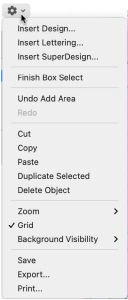
Actions menu commands:
|
Insert Design |
Open a design in the current window. |
|
Insert Lettering |
Add lettering to the current window. |
|
Insert SuperDesign |
Add a SuperDesign to the current window. |
|
Properties |
Display the properties for the selected object. |
|
Global Properties |
Edit the properties for all objects of this type. |
|
Display Only Selected |
Display only the selected object. |
|
Display All Objects |
Display all objects and commands in the |
|
Undo |
Reverse the last action. |
|
Redo |
Reverse the last action that was undone by |
|
Cut |
Remove the object or block from the work |
|
Copy |
Make a copy of the selected object or block. |
|
Paste |
Paste the object or block on the Clipboard. |
|
Duplicate Selected |
Make a copy of the selected object or block and paste it on the work area. |
|
Delete Object |
Delete the selected object or block. |
|
Zoom |
Select your desired magnification. |
|
Grid |
Show and hide the grid. |
|
Background Visibility |
Set visibility for the active background to a range of levels. |
|
Save |
Save the design in the current window in .edo format. |
|
Export |
Export the design in the current window in any embroidery format. |
|
|
Print a worksheet for the current design. |
Different options are available, depending on what is selected. For example, Finish the selected function, Group or Global Properties, and so on.
To open the Actions Menu
-
Click Actions
 on the toolbar. The Actions pop-up menu opens.
on the toolbar. The Actions pop-up menu opens.