Use the Utilities tab to start the system utilities.
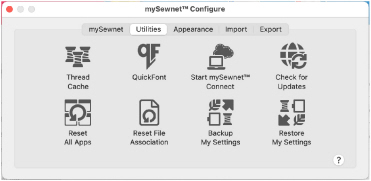
The utilities are:
-
Thread Cache

Use mySewnet™ Thread Cache to list your personal thread collection, to create a list of favorite thread ranges, and to view your threads on your mobile device at the Thread Cache website. See the mySewnet™ Thread Cache Reference Guide or Help for more information. -
Quick Font

Use mySewnet™ QuickFont to create fonts automatically for use with your mySewnet™ Embroidery Software, or your embroidery machine. See the mySewnet™ Embroidery Reference Guide or Help for more information. -
Start mySewnet™ Connect

Start up communications with mySewnet™. For more information, see the section on ***Sending in the mySewnet™ Embroidery Reference Guide and Help. -
Check for Updates

With the click of a button, you can check to see if any updates have been released. See Updating Your Software. -
Reset All Apps

If desired, in any app you may change the toolbar using View > Customize Toolbar. Use Reset All Apps in mySewnet™ Configure if you wish to reset the toolbar, window positions and so on, exactly as they were when the software was installed. All Preferences settings are restored to their initial values.
Note: The settings in mySewnet™ Configure for displaying embroidery files are not affected by the Reset All Apps function. See Reset All Apps.
-
Reset File Association

Reset the file associations for embroidery files and embroidery design files. See Reset File Associations.
Note: This may be required if other embroidery software is installed after the mySewnet™ Embroidery Software.
-
Backup My Settings

Use Backup My Settings to save your My Thread databases, including custom threads and My Thread Ranges, My Motifs and My Fills. See Backup My Settings. -
Restore My Settings

Use Restore My Settings to restore the My Settings previously saved by Backup My Settings. See Restore My Settings.