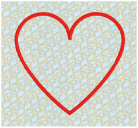Use the Create Border options to create a new embroidery with a satin border in the shape you have drawn and placed. There are three Create Border functions:
-
Create External Border

-
Create Internal Border

-
Create Overlay Border

Create a Border
Draw the desired border shape. Use a preset shape with Draw Border Shape ![]() , draw your own shape with Freehand Border Line
, draw your own shape with Freehand Border Line ![]() or Point Border Line
or Point Border Line ![]() , or create a border around an embroidery automatically with Border Embroidery
, or create a border around an embroidery automatically with Border Embroidery ![]() . Move, scale, rotate and mirror the border shape as desired. Use the desired Create Border function to create the new embroidery.
. Move, scale, rotate and mirror the border shape as desired. Use the desired Create Border function to create the new embroidery.
Note: Change the border to the desired color in the Design
window of the Control Panel.
|
|
|
|||
|
|
|
|
|
|
|
Create External Border removes the stitches outside the shape that was drawn and adds a border around the stitches. |
|
Create Internal Border removes the stitches inside the shape that was drawn and adds a border inside the stitches. |
|
Create Overlay Border adds the satin border on top of the embroidery. |