Use the Appliqué Selection dialog to select a fabric or picture to use for appliqué.
-
Open the Appliqué Selection dialog and select a fabric or picture to use for appliqué. Click OK to use the selected appliqué fabric.
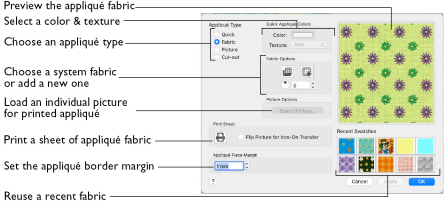
Appliqué Type
Choose an appliqué type (or simply select one of the recently used swatches). Select from:
-
Quick
Select a color and texture for your fabric. See Quick Appliqué Options. -
Fabric
Select a background fabric, or add a new background fabric from a picture. Set the angle for the fabric. See Fabric Options. -
Picture
Create an individual non-tiling appliqué from a picture. For instance, use a photo for a printed appliqué memory piece. See Picture Options. -
Cut-out
Create an appliqué placement line as a guide to where the fabric should be cut to form a hole; for example, for reverse appliqué.
Quick Appliqué Options
Select a color and texture for your fabric.
Note: The Quick Appliqué Options are available when Quick is selected in Appliqué Type.
Color
Click the color sample to change the color in the Colors window. See Colors Window.
Texture
Select the texture to use for the fabric. Click on the down arrow and choose the desired fabric type.
Fabric Options
Note: The Fabric Options are available when Fabric is selected in Appliqué Type.
Load Previously Saved Fabric
Use Load Previously Saved Fabric
to load a sample fabric, or a fabric from My Fabrics, in the Background Picture Viewer. See Background Picture Viewer.
Add New Background Fabric
Use Add New Background Fabric
to create a new fabric background in the Background Assistant. See Background Assistant.
Angle
Use Angle to change the angle at which the pattern will be displayed.
Note: You may also change the angle and position of the fabric pattern directly by selecting the appliqué piece in the work area.
Enter an Angle from 0 to 359 degrees. Changes in Angle are visible in the preview pane. The initial setting is 0. Alter the Angle by entering a number in the box, or use the up and down arrows to change the number.
Print Sheet
Print a sheet of appliqué fabric from the selected Quick Appliqué or Fabric pattern. Flip the picture for an iron-on transfer, and select a printer and paper size in the Print dialog. See Print.
Picture Options
Note: The Picture Options are available when Picture is selected in Appliqué Type.
Click Select Picture to create a picture background in the Load Picture Assistant. See Load Picture Assistant.
Fabric Preview
The chosen fabric is previewed on the right.
Recent Swatches
Select a recently used fabric to use again.
Appliqué Piece Margin
Set the margin for appliqué placement relative to the drawn border shape from -10mm to 10mm. The initial value is 1.0mm.
-
Use a positive value when trimming the appliqué fabric before the border is stitched, for example with Standard Appliqué and Pre-placed Appliqué.
-
A negative value is recommended for cut-out and reverse appliqué.
Note: Appliqué Piece Margin is only available when adjusting Express Appliqué.
Match Placement Line
Adjust the position of the first running stitch line for either Standard Appliqué or Pre-cut Piece so that it matches the outline of the appliqué piece after the Appliqué Piece Margin has been applied.
Note: This may be useful for precise positioning of appliqué pieces that have been pre-cut with an automated cutter, to ensure the placement line is visible.