Use Fixed Font to place text using pre-defined fonts. Fixed Text is applied according to the design of the characters, which can include any type of stitch.
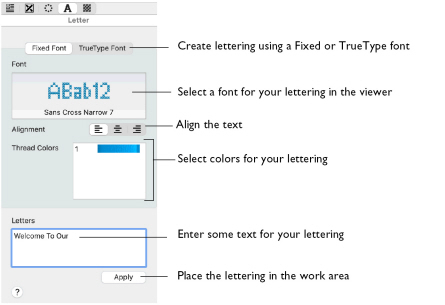
To Create Lettering using a Fixed Font
-
Select the Letter window
 in the Control Panel
in the Control Panel  , then click the Fixed Font button. Choose a font, then add some text in the Letters box and click Apply.
, then click the Fixed Font button. Choose a font, then add some text in the Letters box and click Apply.
Create Fixed Font Lettering
-
Open the Letter window
 in the Control Panel
in the Control Panel  .
.
-
Click Fixed Font at the top of the Letter window.
-
Enter the desired text in the Letters box. Press Control–Return for extra lines of text.
-
Click the displayed font, and scroll up or down the Font Viewer to select a category and font.
-
Click to highlight a font in the Viewer, then click OK to select it.
Note: The font names include additional information to the actual name of the lettering style. 2C and 3C indicate the font uses two or three colors. UC indicates the font has only uppercase characters. LC indicates the font has only lowercase characters. At the end of the font name is the font size, which is the height of the 'A' character in grid squares. For instance, Sans Cross 3C 7 uses three colors and the 'A' is seven grid squares high. -
If there is more than one line of text, select Left
 , Center
, Center  or Right
or Right  Alignment.
Alignment. -
To use different colors, click the desired thread in Thread Colors and the Color Selection dialog appears. Choose a new color and click OK.
Note: When a new color is chosen, all stitches in the current font that use the color are affected. The colors are reset when the font is reselected.
If colors are used that are not in the Color Select in the Design window, they are automatically added when the text is fixed in the design. -
Click Apply. The text appears on the design in a selection box, and Box Select is automatically activated.
-
Drag inside the selection box to move the text to the desired position.
-
Click outside the selection box to set the text in place.
If desired, choose Edit > Undo and change the text or any text options. Click Apply to place the new text.
Note: Text is also fixed in place when a function other than Box Select is chosen.
Fill patterns are not used by Fixed Text fonts when the text is applied. However, the characters may be flood filled with any pattern after they have been fixed in place.