Use the Font Viewer to browse fonts and select a font for lettering.
To Open the Font Viewer
-
Click the font sample in the Letter window to open the Font Viewer
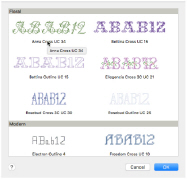 .
. -
Scroll up or down the list of fonts to choose any Fixed Text font installed on your computer for mySewnet™ Cross Stitcher.
-
Click on a font to highlight it.
-
Click OK to select the font.
Font Name
Font names include information in addition to the name of the lettering style. All font names include the size, and other information is often included.
|
2C |
The font uses two colors (also 3C for colors, etc.) |
|
LC |
Lowercase only font |
|
UC |
Uppercase only font |
Font Category
There are 7 themed font categories:
|
Display |
Decorative fonts. |
|
Elegant |
Stylish fonts with a heritage feeling, such as gothic alphabets. |
|
Floral |
Fonts with leaves and flowers decorating the letters. |
|
Modern |
Fonts with 'clean' designs in modern styles. |
|
Retro |
Celtic and other classic style fonts. |
|
Script |
Fonts with an appearance of handwriting. |
|
Traditional |
Old-fashioned serif fonts. |
Alignment
If multiple lines of text are entered, use the Alignment to change how the lines are placed relative to each other. Select Left
, Center
or Right
alignment.
Letters
Use the Letters box to enter the desired text. Press Control–Return to start a new line of text.
Thread Colors
Fixed Text fonts can have up to three colors in them.
To Change the Font Color
-
Click the desired color and Color Selection dialog appears to choose a new color.
Note: All stitches in the current font that use this color are affected. Colors are reset when the font is selected again. Fill patterns do not affect Fixed Text fonts.