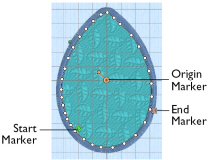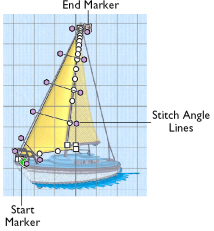The shape of a line or area can be changed in the Object window by moving the points that define its outline.
Move the pointer until the desired area is highlighted, then click to select it on the work area. When the desired line or area is selected, its points can be moved. The points are shown as small circles or squares.

Note: Square points are used for straight sections and corners. Round points are used for curves.
Objects such as fill areas, running stitch and satin lines, can have any number of points, and points may be inserted and deleted, allowing greater control over their shapes. The start and end points for fill and satin areas can be changed, typically to reduce the need for trimming. Satin areas have angle lines that are used to control the satin angle.