The points that define the currently selected stitch object (satin column, fill area, running stitch, etc.) are shown as small squares and circles.
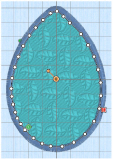
The object type is shown in the Edit Properties area of the Object window. The points used to start and end fill and satin areas are shown by the start  and end
and end  markers. Some types of fill areas also have an origin, marked by an orange circle
markers. Some types of fill areas also have an origin, marked by an orange circle  . Satin areas also have stitch angle lines with pink ends. For Pattern Fill areas, the origin marker has a handle
. Satin areas also have stitch angle lines with pink ends. For Pattern Fill areas, the origin marker has a handle  .
.
Note: To choose an object to edit, move the pointer until the desired area is highlighted, then click it on the work area.
Once the points are shown, drag the squares or circles to move them. The first point is shared with the previous object, and last point is shared with the next object, so moving these will also change the shape of those objects.
When a different point is selected for the start or end of a fill or satin area, a movement stitch (trim) may be added to prevent the previous or next object changing shape.
Note: Moving the points that define a satin area may also affect the stitch angle lines, but moving the stitch angle lines does not affect the shape of a satin area.