Display the embroidery and/or picture as it would appear when printed. When you choose this command, the main window will be replaced with a print preview window in which the page will be displayed in its printed format. Other information, such as the Dimension, Color Information, Notes, Settings and Technical Information, is shown depending on the choices made in Page Setup.
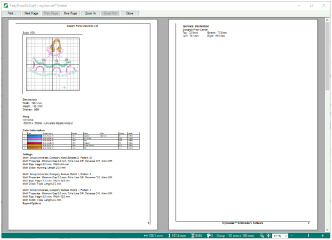
The print preview toolbar offers you options to zoom in and out of the page and initiate a print job. If there are multiple pages, step through them with Next Page and Previous Page.
Shortcuts
-
Keys: Alt, F, V
The print preview toolbar offers you the following options:
Bring up the print dialog box, to start a print job.
Preview the next page to be printed. If this is grayed out when you are on Page 1 then there are no more pages and the print fits on one page.
Preview the previous page to be printed.
Preview one or two printed pages at a time.
Take a closer look at the page to be printed.
Take a larger look at the page to be printed.
Close the print preview.