Click Add Extra Notes and the Notes dialog box will appear.
The Notes dialog box allows free text and keywords to be added to the Notes for the selected embroidery. Type additional Notes in the Notes box.
Use Ctrl+Enter to start a new line of text.
Add a keyword or phrase to all embroideries when converting a group.
Up to 2000 characters can be entered in the Notes.
If the Notes in any embroidery file is more than 2000 characters long after adding the new Notes, only the first 2000 characters will be retained.
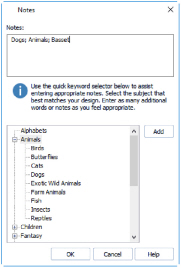
Keywords
Select Keywords for the embroidery from the list, then click Add to add them to the Notes for the embroidery.
Edit the Notes for an Embroidery
-
Select the embroidery that you want to add notes to.
-
Right-click and in the context menu select mySewnet™, Convert
 . The Convert dialog opens.
. The Convert dialog opens. -
Click Add Extra Notes.
-
In the Notes text box make your desired changes to the Notes.
-
To add Keywords, select the keyword from the category heading or subcategory in the scrolling list. Then click Add.
-
Click OK to save your amended Notes and added keywords.
Use Ctrl+Enter to start a new line of text.
Double-click to expand the folders until the desired keyword is highlighted. (Alternatively click on the + sign.)