Starting at the top, the FilmStrip shows the numbered sequence of objects in the design. When all objects are visible, the first object at the top of the list is a Color, or a Group starting with a Color, then any other objects that make up the design.
The last object in the design is at the bottom of the list, together with the Layout Order and display functions. The currently selected object is also highlighted in the FilmStrip, and objects can be selected directly in the FilmStrip.
When objects are hidden, using the color worksheet, object filters, slider bars or FilmStrip options, they are also hidden in the FilmStrip.
Each item in the FilmStrip shows four pieces of information: the number, color, object and object type.
For Pattern Fill, the fill number is also shown.
The color bar shows the color of each object, together with an icon representing any thread effect, even when the Color Changes are hidden.
A fill area with a differently colored border will show two colors. A multicolor gradient fill or satin column will show a hatched pattern. To view these colors in the worksheet, ensure that Design Property Colors ![]() below the color worksheet in the Design Panel on the right of the Design window is selected.
below the color worksheet in the Design Panel on the right of the Design window is selected.
Each object is represented graphically. Markers are shown for Colors and Stops. A Color Change also shows a thread sample. Alignment stitches show the type of stitch. All other object types show the shape of the objects as black outlines.
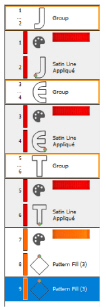
The name of the object type is shown.
Use the scroll bar to move rapidly up and down the FilmStrip.
Showing Groups in the FilmStrip
Groups are shown in the FilmStrip with an orange header. The Group header is a solid orange block when selected, and an orange outline when not selected. The objects within the group have a pale gray background in the FilmStrip, as opposed to the white background for objects that are not part of a group. When the header for a group is selected, all other items in the group are also selected, and are highlighted.
Use Reveal Groups
to view the objects within groups in the Filmstrip.