Color Tolerance is available for all the QuickStitch™ and QuickTrace functions. It allows parts of a picture to be selected for filling or tracing according to how similar they are in color to the chosen color. Also, use Color Tolerance to preview the shape of the new stitch object, and to select the relative number of points in the line or border.
Turn Color Tolerance on and off with the Color Tolerance option in Preferences ![]() .
.
Select an Area with Color Tolerance
-
Set stitch options, then select the desired QuickStitch™ or QuickTrace function in the Quick Create tab.
-
Click on the color area or outline you wish to fill, border or trace. The Color Tolerance dialog box will appear. The tolerance value is always zero when the dialog box appears.
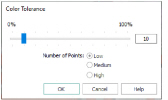
-
Set the number of points used in the outline for the object. High creates a more detailed, but less smooth, outline than Medium or Low.
-
Move the slider bar to the required Color Tolerance value. There are four ways to move the slider:
i) Click either side of it to move the slider by 20% in the relevant direction
ii) Click and drag the slider to any value
iii) Press the left and right arrow keys to change the Color Tolerance value in 1% steps
iv) Enter a Color Tolerance value directly in the number box -
A red and cyan highlight on the design area shows the area that will be filled or traced. If you have chosen to detect holes, any holes in the area will be highlighted by green and yellow lines. Adjust the Color Tolerance value until the required part of the picture is selected.
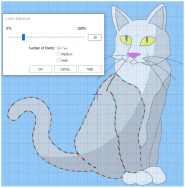
-
Click OK when you have selected the desired part of the picture. The fill or trace will be generated as usual.
-
Alternatively, if you want to start from a different point (e.g. a different band of color) click Cancel and nothing will happen. Then click the picture at the new point and set the Color Tolerance as required.
QuickStitch™ and Color Tolerance
Color Tolerance helps you to create new objects with QuickStitch™ across and/or around shaded or variegated areas of color, reducing or eliminating the need for placing areas by hand. Color Tolerance can be used with the following QuickStitch™ functions:
QuickTrace and Color Tolerance
Preview the outline that will be traced with Color Tolerance. This means you can see if there are any breaks in the outline, possibly caused by slight variations in shade in the outline which you can overcome by increasing the Color Tolerance. Color Tolerance can be used with the following QuickTrace functions: