The title bar at the top of the window is highlighted if mySewnet™ Digitizing is active. The Quick Access toolbar gives icons for the following frequently used features: Insert, Save, Save As, Export, Print, Change Hoop, Undo, Redo, Life View and Design Player.

If more than one instance of mySewnet™ Digitizing is open, each open window will show the name of the embroidery file.
There are 8 tabs on the ribbon: File, Home, Quick Create, Freehand Create, Point Create, Edit, View and Help.
An alternative way to access ribbon options is to press the Alt key, then the highlighted letter of the tab, followed by the highlighted letter of the tab item, e.g. Alt, H, M, S to resize the design to fit the current hoop. Some functions are available by pressing the Ctrl key and another key at the same time. These shortcuts are shown in the tooltip for the relevant function.
Use the Home tab to select, copy, Group, move, resize and rotate parts of a design; to add, change and remove points in object outlines; to insert designs, embroideries, letters, ExpressDesigns and SuperDesigns; to change the hoop, and to display embroideries with Life View and Design Player.
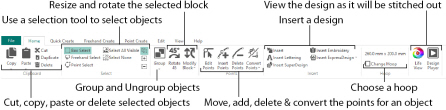
Use the Quick Create tab QuickStitch™ and QuickTrace features to create fills, lines and satin areas automatically by clicking color areas in the picture. Use the Shape features to create fill or line shapes instantly in the design area, ready for resizing.
Use the Freehand Create tab to draw the outlines for lines, satin and fill areas with a pen on a graphics tablet, or by dragging with the mouse. Draw to add holes, emboss lines and MultiWave lines to fill areas. Place points to create Satin Columns, Feathered Satin, Richelieu Bars and Tapered Motif columns.
Use the Point Create tab to place a series of points or Bezier curves that define the outline of lines, fills and satin areas. Place points or Bezier curves to add holes to fill areas, and to create Satin Columns, Feathered Satin, Richelieu Bars and Tapered Motif columns. Place points to add emboss lines and MultiWave lines to fill areas.
Use the View tab to adjust the Grid, measure the design, show and fade the background picture, show the FilmStrip, and change the view mode or hoop.