Choose the threads you own from many different manufacturers and list them together in a My Thread database.
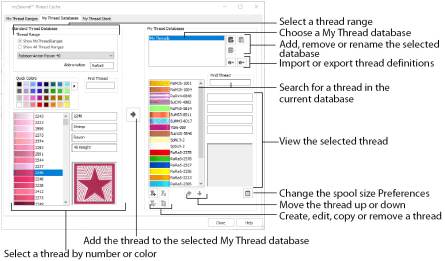
The abbreviation for the Thread Range is automatically added before the number in a My Thread database; for example SuMS3 for Sulky Metallic Sliver 30 weight. If the whole of a My Thread database that you create is from one new manufacturer, create an appropriate database name and the abbreviation will be added automatically.
You may create new custom threads, or copy and modify existing threads. Select threads in the standard thread ranges by color using the Colors dialog box. Alternatively, use Import Threads from Embroidery to add custom colors and databases from a friend, or Export Threads to Embroidery to give threads definitions to a friend, or backup your My Thread database.
When threads are added to a My Thread database, they are shown in the Color Selection dialog the next time it is used in any mySewnet™ Embroidery Software module. Add Color Effects to selected threads within a design using the Color Selection dialog box of mySewnet™ Embroidery Software modules, not in mySewnet™ Thread Cache.
Updating the Standard Thread Database
If your friends give you .vp4 format embroideries they have created, the embroideries may contain thread definitions from a later version of the standard thread database. In order to have these colors available, the updated Standard Thread Database must be downloaded and installed.
Use Check for Updates in mySewnet™ Configure to check for the latest Standard Thread Database. See the mySewnet™ Configure Reference Guide.