The Colors dialog box is used to choose or change a color for a thread, or modify any color in a Quick Colors Custom theme.
When the Colors dialog box appears, it shows the Standard color selection. If desired, click one of the Standard colors. A highlight shows the selected color. The New/Current box shows the difference between the newly chosen color and the color currently used.
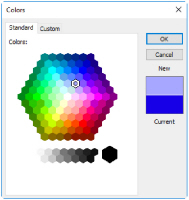
Click the Custom tab to be able to select any of the 16 million RGB colors.
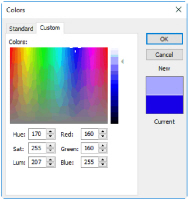
Click in the blended color palette to choose a basic color, then use the slider at the side to choose the desired brightness level. The HSL and RGB values are updated as you change the color and the color is previewed in the New/Current box.
You can also directly enter Hue, Sat(uration), Lum(inance) (HSL) and/or Red, Green, Blue (RGB) values. Alternatively, use the up/down buttons on each of the HSL and RGB value boxes to make fine adjustments to the color.