Use the color selection area to choose any thread shade from the available thread manufacturers' palettes (for instance, Robison-Anton Rayon 40 or Sulky Cotton 30) or a color for a thread that you are adding to a MyThreads database. Choose colors by visual selection or by typing in a shade number. Alternatively, click one of the Quick Colors to select the nearest matching thread color.
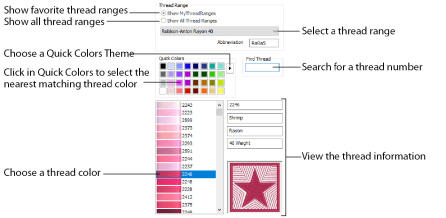
When threads are added to a My Thread database, they are shown in the Color Selection dialog the next time it is used in any mySewnet™ Embroidery Software module. Add Color Effects to selected threads within a design using the Color Selection dialog box of mySewnet™ Embroidery Software modules, not in mySewnet™ Thread Cache.
Using the Color Selection Area
-
In the Standard Thread Database area, select a thread range. Choose the thread range from all thread ranges or only MyThreadRanges. The available shades for the thread range will be shown in the list.
-
Click a color in the list to select a thread shade visually. Use the scroll bar to browse through the list of threads.
-
If you know the shade number, click in the Find Thread box then type the required shade number.
-
Alternatively, choose a Quick Color Theme then click the desired Quick Color. The nearest shade that is available from the current thread range will be selected. This is also a quick way to jump to threads of that color (for example, click light yellow in the Standard Theme to jump to light yellow thread shades).
The Abbreviation shows the reference used for the thread range when threads from that range are added to a MyThread database.
You can create your own Quick Colors themes. See Quick Color Themes.