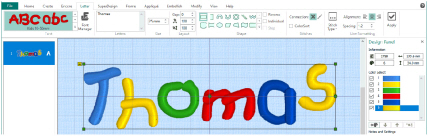When ColorSort is selected, the lettering is displayed with one color block for a single color in the lettering. For single-color fonts, this will be one color, for multicolor fonts this will be as many colors as there are in the font. ColorSort is selected by default, but is not available if Individual lettering is selected, as each character is created separately.
If ColorSort is not selected, each character in the lettering for a single-color font is displayed as a separate color block. For multicolor fonts, each character will have its own sequence of color blocks. This allows you to use different colors for some characters in a piece of lettering.
If the Running Stitch Connection option is selected, lettering is created as a single design and always uses a single color block.
Varying the Colors for Specific Characters
-
In the Letters tab, ensure that ColorSort is not selected (is unchecked).
-
Create a block of lettering.
-
You can use Color Select to change the color of any characters in your lettering. Double-click the top color in the list. The Color Selection dialog box opens.
-
Change the color to a contrasting color.
-
Click OK to close the dialog box. In the work area the color for the first letter in the text has changed.
-
Change other letters as desired.
The thread colors for each letter can be seen in the Color Select area. For multicolor lettering there will be a color block for each color in every letter.
See Change an Existing Thread Color for more information.