Use Export Decoration Template ![]() to save a template for all your decorations in a format for your automated cutter. This can be used to create a crystal transfer template (or rhinestone template) for pressing hotfix crystals and nailheads directly onto your work.
to save a template for all your decorations in a format for your automated cutter. This can be used to create a crystal transfer template (or rhinestone template) for pressing hotfix crystals and nailheads directly onto your work.
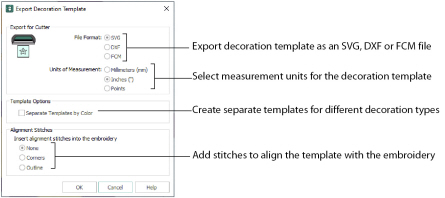
Export for Cutter
Export the decorations as an SVG, DXF or FCM image file to create a crystal transfer template for use in an automated cutter.
Set the units of measurement (millimeters, inches or points), and select a file type. Recommended file formats for cutters:
|
Cutter |
Software |
Export Format |
|---|---|---|
|
Cricut Explore® |
Cricut Design Space 3.1512 |
SVG (points) |
|
KNK Zing Air® |
Make the Cut! 4.6.1 (Zing Plugin 2.1.0) |
SVG (points) |
|
Silhouette Cameo® |
Silhouette Studio 3.6.57 ss (Use "As Is" import settings) |
DXF (millimeters) |
|
Brother ScanNCut® (2) |
Direct to USB stick or machine |
FCM |
|
Sizzix Eclips2 |
eCal2 2.203 |
SVG (points) |
Template Options
Select (check) Separate Templates by Color to create a separate template for different decoration types, for example if you wish to use the same size of crystal in two different color ways.
Alignment Stitches
Add alignment stitches for aligning the decoration subdesign with the embroidery. Select from None (the default), Corners and Outline.
Shortcuts
-
File Menu:

-
Keys: Ctrl + Shift + D