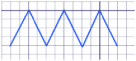Use Point Draw ![]() to place points from which a line will be made. Point Draw is a good way to draw either a curved line, or one with straight sections.
to place points from which a line will be made. Point Draw is a good way to draw either a curved line, or one with straight sections.
The minimum number of points is two (which forms a straight line). Three points form an angled line. The line is smoothed after placing four or more points. Hold down Shift to place straight sections.
Point Draw is enabled until another tool is selected.
Shortcut
-
Draw Windows Control Panel, Draw:

Using Point Draw
-
Select the desired line color from the Color Select panel. Use Pick Color
 if you want to select colors from the picture.
if you want to select colors from the picture. -
Click the Point Draw icon
 .
. -
Click a series of points on the Canvas from the desired start point to the desired end point to draw a smoothed line. The points (nodes) are displayed as circles.
-
Right-click on the Canvas to place the line. Each time you click, a point for a new line will be placed until you select another feature.
To make an enclosed area, also choose a Fill color.


Hold down Shift while placing a point to make an angled section. The point will be displayed as a square, and that part of the line will be converted to points with no curves.
Draw Straight and Curved Lines
-
Select the desired color in the Color palette.
-
Click the Point Draw icon
 .
. -
Click seven points in a zigzag line, following the squares on the drawing area grid.
-
Right-click the mouse button to draw the line. A curved line is drawn, using the points that you clicked on the drawing area.
-
Hold down the Shift key and click seven more points.
-
Right-click the mouse button to draw the line. This time the line has straight sections.
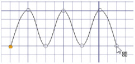
The points formed where you clicked are round.
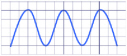
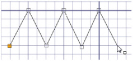
The points are now square.