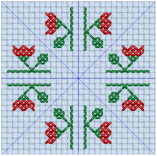Use Multiply to create symmetrical designs quickly and easily. All changes in the design, such as adding and removing stitches, pasting selections and inserting designs, are multiplied.
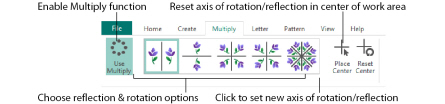
Repeat stitch placement or edit actions automatically by reflecting across, down or rotating.
You cannot use the selection tools to make new selections when the Multiply function is active. Use them before activating Multiply to select and copy stitches which can then be pasted and multiplied.
Click Use Multiply
on the Multiply tab of the ribbon bar to turn Multiply on and off. Choose one of the reflection or rotation Multiply methods to repeat actions. The blue Multiply reflection lines on the design area show how your actions will be repeated.
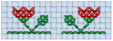

 to reflect horizontally.
to reflect horizontally. to reflect vertically.
to reflect vertically.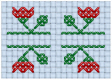
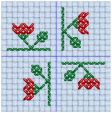
 to create four copies around the Multiply center point.
to create four copies around the Multiply center point. to create four rotated copies around the Multiply center point.
to create four rotated copies around the Multiply center point. to create eight copies. Additional blue lines show the eight segments.
to create eight copies. Additional blue lines show the eight segments.