Use Insert ![]() to insert existing cross stitch designs (.krz files) into the current design.
to insert existing cross stitch designs (.krz files) into the current design.
Click the Insert icon and the Open dialog box appears. Browse to the desired folder, click to select the design, then click Open. The design is placed in the middle of the design area and automatically selected so that it can be moved, mirrored, copied or cut.
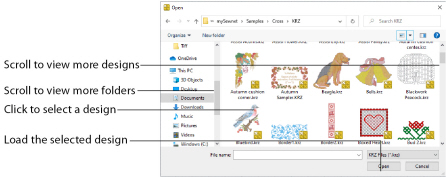
You can use Insert to transfer design elements between cross stitch design files. Simply delete all the objects from a design except the desired design element (for instance, in a floral design delete everything except one flower that you want to use somewhere else). Save the isolated design element as a new cross stitch design file (.krz). Open the design where you want to insert the isolated design element, then browse and insert it with Insert. If you do this several times then you will gradually build up your own library of design elements.
Shortcuts
-
Quick Access Toolbar:

-
Keys: Ctrl + I; Alt, 1
Load a Cross Stitch Design with Insert
-
Click the Insert icon

. The Open dialog box will appear.
-
Browse to the desired folder.
-
Scroll down to see more designs, if available.
-
Scroll to display all the designs in a folder, and click a thumbnail to choose a new design.
-
Click on a thumbnail, then click Open to insert the design. It is placed in the center of the current design, and the dialog box is closed.
-
Click the Cancel button to exit without selecting a design. The most recently inserted design will still be selected as the current selection.