Use the Print dialog to select your print settings, and to print a list of threads for the selected My Thread database.
Select Show Details to choose the My Thread Database and the information to be printed with the thread list, set the sort order, and select the printer and page layout. Then print the thread list.
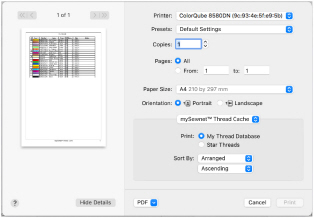
To open the Print dialog
-
In the My Thread Stock window, click Print
 .
. -
Choose File > Print
-
Press ⌘P
Preview
Display the thread list as it would appear when printed.
If there are multiple pages, step through them with Next Page ![]() and Previous Page
and Previous Page ![]() .
.
mySewnet Thread Cache
Print: Print either the full database list, or only the Star threads. See Star.
-
Select My Thread Database to print the full database, or Star Threads to print details for only the highlighted threads.
Sort By: Sort the threads as Arranged in the list, or sort by Star, Number, Name, Type, Weight, Spools, Size or Notes. Use ascending or descending order.
-
Choose a sort type from the pop-up menu, then choose ascending or descending order.
My Thread Database: Select the personal thread database to print.
-
Choose a My Thread database from the pop-up menu.
Choose PDF creation settings.
Hide Details
View a concise version of the Print dialog.
Printer
Select the printer you want to use.
Presets
Choose a saved printer setup.
Copies
Select the number of Copies you wish to print, and whether to print on two sides.
Pages
Select the range of pages you wish to print.
Paper Size
Select the size of paper that the thread list is to be printed on.
Orientation
Choose Portrait or Landscape.
Settings Menu
Select the settings details for the following from the pop-up menu under the app name:
-
Layout
-
Color Matching
-
Paper Handling
-
Paper Feed
-
Cover Page
-
Supply Levels
Layout
Choose the number of pages per sheet, whether to use a border, and whether to print on two sides, reverse the page orientation, and flip horizontally.
Color Matching
Select the color match profile.
Paper Handling
Select page order, whether to collate pages, which pages to print, and scale relative to paper size.
Paper Feed
Select your paper source.