Use the My Thread Stock window of mySewnet™ Thread Cache to note the quantity that you have of each thread in the selected My Thread Database, and to print the list or upload it to the Thread Cache website, ready to view on your mobile device.
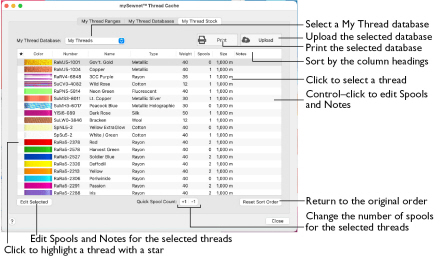
View the thread stock in a My Thread database
-
In mySewnet™ Thread Cache click the My Thread Stock button, then choose a personal thread database in the My Thread Database pop-up menu.
.
|
To learn how to |
Go to |
|---|---|
|
Sort the threads in a My Thread database |
|
|
Change the number of thread spools and their size in a My Thread database |
|
|
Add notes to your threads |
|
|
Edit the notes and spool size for several threads at one time |
|
|
Upload your My Thread database to the Thread Cache website, ready to view on your mobile device |
Viewing and Sorting Threads in a My Thread Database
-
In mySewnet™ Thread Cache click the My Thread Stock button.
-
Choose the desired My Thread database in the My Thread Database pop-up menu.
-
Click the Name column heading. The database is sorted by name.
-
Click the Reset Sort Order button. The list returns to its original order.
-
Highlight a thread, and then click the Notes field for that thread to open it for editing.
-
Enter the text "5 spools needed" and press Return. The note is added to that thread.
-
Highlight a thread, and then click the Spools field for the thread.
-
Increase the number of spools for that thread by one and press Return. The spool number has changed.
-
Click the Quick Spool Count -1
 button. The number of spools decreases by one.
button. The number of spools decreases by one. -
Command–click to select three threads. All three are highlighted.
-
Click the Quick Spool Count +1
 button. The number of spools increases by one for all three threads.
button. The number of spools increases by one for all three threads.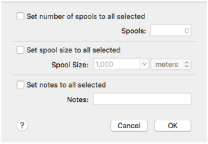
This is a quick way of changing the number of spools for several threads. -
With the three threads still selected, click the Edit Selected button to open the Edit Selected dialog.
-
Select (check) the "Set number of spools to all selected" checkbox.
-
Set the number of spools to 3, then click OK.
-
With the three threads still selected, click the Edit Selected button again.
-
Select (check) the "Set spool size to all selected" checkbox.
-
Choose a different spool size from the pop-up menu.
-
Select (check) the "Set notes to all selected" checkbox.
-
Enter the text "3 spools needed" in the Notes text box.
-
Click OK to close the dialog. The three selected threads now use a different spool size, and show the 3 spools note.
-
Click in the Star
 column for the first of your selected threads. The thread is highlighted with a star.
column for the first of your selected threads. The thread is highlighted with a star. -
Add a star to the other two edited threads.
-
Click the column header star to sort by this column. All of the highlighted threads are now listed together.
-
Click the Reset Sort Order button. The list returns to its original order.
You can sort by name, thread number, thread type, thread weight, number of spools, spool size and notes. You can also sort by Star threads (those you have highlighted).
Note: This is the sort order that you set in the My Thread Databases window. See Change the Order of a My Thread Database.
Alternatively, double-click to open the Notes field.
Note: You can edit the Notes and the number of spools for threads individually.
The Quick Spool Count buttons are an alternative way to change the spool count.
All three threads are now listed as having 3 spools.
Note: You can also use yards instead of meters as the measurement unit.
Note: This is a good way to review your highlighted threads.
Thread Stock Information
View and edit the information for the threads in a My Thread database.

Star
Use a star to highlight a thread in the database, for example to order more spools.
-
Click in the Star
 column for a thread. The thread is highlighted with a star.
column for a thread. The thread is highlighted with a star.
Color
The color block for the thread.
Number
The thread number, with the abbreviation for the thread range.
Name
The manufacturer or personal thread name.
Type
The thread type. See Thread Type.
Weight
The thread weight. See Thread Weight.
Spools
The number of spools you have of the thread.
-
Click the spool field and enter the number of spools you have of that thread.
-
Click the Quick Spool Count buttons to add
 a spool or remove
a spool or remove  a spool.
a spool. -
Select several threads and click the Edit Selected button to change the number in the Edit Selected dialog. See Edit Selected.
Size
The length of thread on each spool.
-
Select one or more threads and click the Edit Selected button to change the spool size for the thread(s) in the Edit Selected dialog.
Notes
Notes about the thread, for example the number of spools needed.
-
Click the Notes field and add a note for the thread.
-
Select several threads and click the Edit Selected button to add a note in the Edit Selected dialog.