Use the Full Letter page to select how the large letters in the monogram are displayed. Select the font, size, stitch type, thread color and spacing of the letters.
Font
Use the font area to view fonts, and choose a font.

The font name specifies the recommended size range for each font. The initial font size for Full letters is in the middle of the recommended range.
Note: The Monogram fonts are recommended for use with the Classic envelopes that use SFS (small, full, small characters), as they are designed with mainly even width characters.
Select a Font
-
Click the displayed font, and choose a font in the font viewer.
Stitch Type
Use Stitch Type to change the properties for the stitch types in the font in the properties dialog for that font. See Choosing Stitch Properties.
-
In the Stitch Type pop-up menu, choose one of the stitch types for the font. Use the properties dialog to adjust the settings for that stitch type, then click OK to apply your changes.
Note: The Stitch Type pop-up menu is only available if the font contains at least one stitch type with editable properties.
Height
Height
sets the height of the 'A' character in the font. All other characters and symbols are sized relative to the height of 'A'. The size is initially set to a medium size for the chosen font.
-
Click the arrows or enter a value in the Number box to set Height from 3mm to 200mm.
Width
Width sets the Width percentage

of the Full letters, relative to the default size.
-
Click the arrows or enter a value in the Number box to set Width percentage from 25% to 400% of the default setting.
Spacing
Set the distance between the letters in the monogram. Spacing 1 sets the distance between the first and second letters, Spacing 2 sets the distance between the second and third letters. You can use negative values to interlock letters.
Note: Spacing will affect whether individual borders are created around the monogram letters when a border is used.
-
Click the up and down arrows or enter a value in the Number box to set Spacing 1 and Spacing 2 from -51.0mm to 51.0mm.
Thread Colors
Set the Thread Colors for the letters. The thread sample and preview are updated with the selected color.
-
Click a thread to choose a different color in the Color Selection dialog. See Color Selection Dialog.
Preview
A preview of the embroidered monogram, and its stitch count
, width
, height
and number of color blocks
is displayed.
Zoom
Use the Zoom bar to change the view of the picture. Zoom in (drag the slider to the right) to magnify the view. Zoom out (drag the slider to the left) to shrink the view.
When zoomed in, use the scroll bars or swipe to move around.
Quit
Close the ExpressMonogram Assistant without creating a monogram.
Go Back
Return to the Monogram page.
Continue
Go to the Small Letter page if you are also using small letters, otherwise go to the Border page.
Done
Accept the final design and close the ExpressMonogram Assistant.