There are three methods of saving drawings:
Save
This saves the contents of the open window as a drawing (.ecq) with the name you give it, in the Save dialog.
Duplicate
This makes a copy of the drawing in the open window using that document’s name, with the word "copy" at the end. Use Save to save this copy under a different name, or in another folder, in the Save dialog.
Save As
Use Save As to save the contents of the current window as a drawing (.ecq) file.
Save On Close
If you make changes to an unsaved design, then try to close the design window before saving the changes, a message appears, asking if you want to save the design.
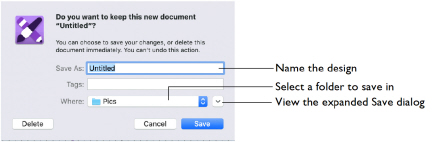
Note: If you have already saved the design, this message will not appear, as an autosave is made as the window closes.
You are asked about the unsaved design. Choose between:
|
Save |
Save the changes to the design. Use the name and folder selected in the dialog. |
|
Don’t Save |
Do not save the design and continue. The design is discarded without being saved. |
|
Cancel |
Do not save the design, but keep the design window open. |
Note: If you make a mistake when changing a design, use Revert To to recover the previous version. See Revert To.
Note: After saving you may Rename a design. See Rename.