The Notes dialog allows free text and keywords to be added to the Notes for the selected design.
Up to 2000 characters can be entered in the Notes.
Add Keywords for the design from the list.
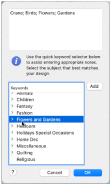
Enter Notes for a Design
-
Select the design for which you want to add some notes.
-
Open the Control Panel

.
-
Click Notes

.
-
Click Edit

. The Notes dialog appears.
-
In the Notes text box add some text to the Notes.
-
To add keywords, select the Keyword from the Category heading or subcategory in the scrolling list. Then click Add to add them to the Notes.
-
Click OK to save your Notes. The notes can be seen in the Control Panel.
Use Option–Return or Control–Return to start a new line of text.