Use Insert Stop ![]() to add a command which instructs the embroidery machine to stop at the point where you click, displaying a message.
to add a command which instructs the embroidery machine to stop at the point where you click, displaying a message.
Note: When Delete Commands ![]() is selected, a Stop command
is selected, a Stop command  is shown by a red circle containing the letter S.
is shown by a red circle containing the letter S.
Use stop commands to transform an existing satin stitched 'outline' embroidery into an appliqué. Insert the stop commands so the appliqué fabric may be placed on the hoop, tacked down and trimmed. Stop commands may also be useful where a trimmed stitch might become trapped under the stitches that follow it.
Note: To view Stop commands with their messages, use the Design Player, or view them in the printed worksheet. To remove or edit the text of a Stop Command, use Undo and then Insert a new Stop, or use mySewnet™ Stitch Editor.
Use Insert Stop
-
In the Modify

window of the Control Panel

, click Insert Stop

.
-
Choose Edit > Modify > Insert Stop.
Insert a Stop Command
-
In the Modify

window of the Control Panel

, click Insert Stop

. Alternatively, choose Edit > Modify > Insert Stop. The pointer changes to the Insert Stop pointer

.
-
Click on the stitch where you want to insert the stop command. The Stop dialog opens.
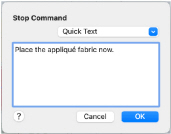
-
Use the Quick Text pop-up menu to insert a stitchout hint, or enter a message. See Stop Properties.
-
Click OK to place the Stop Command.
-
Control–click and select Finish Insert Stop to cancel the Insert Stop tool.