Use Group ![]() to make a more permanent group of all the currently selected designs. You can group designs permanently, or to make a temporary Group while moving or editing them. Each design in the group in turn is placed after the one that is earliest in the stitchout order (nearest the back of the project). Groups are shown in the FilmStrip, use Reveal Groups
to make a more permanent group of all the currently selected designs. You can group designs permanently, or to make a temporary Group while moving or editing them. Each design in the group in turn is placed after the one that is earliest in the stitchout order (nearest the back of the project). Groups are shown in the FilmStrip, use Reveal Groups ![]() to see the designs within a Group.
to see the designs within a Group.
The grouped embroideries are surrounded by a selection box with a solid outline, and orange handles. The faded outlines of the selection boxes for the included embroideries and other designs can be seen within the larger selection. Text, .edo designs, frames, SuperDesigns and embellishment Gallery designs retain their green handles, while Monograms retain their light green handles.
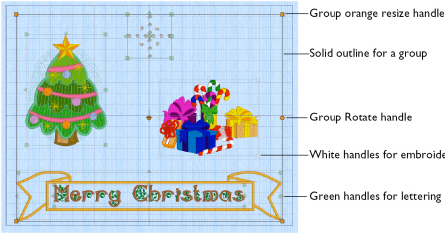
A group can be moved, resized or scaled proportionally or rotated. When a group is enlarged or reduced, each item is resized or scaled according to its individual state.
-
Lettering or SuperDesigns with green handles are resized with constant stitch density, as are embroideries with blue handles.
-
Embroideries with white handles are scaled.
Note: There are no flip handles. To mirror the whole group it must be combined.
The stitch count and thread colors for the complete selection can be seen in the Design Panel, and the width and height of the selection box are displayed.
If you click outside the selection box, and then click one of the designs within the group, the designs will still be grouped.
Create a Group of designs
-
Place several designs in the work area, and select them with a selection tool. In the toolbar, click Group
 . The designs are grouped.
. The designs are grouped.