Skew a block of objects vertically or horizontally using the Skew handles

to the right of and below the Center of Rotation. Drag either handle to reshape the selection box, and the drawing.
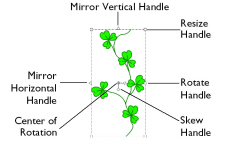
How to Skew a Block of Objects
-
Move the pointer over the diamond shaped

horizontalskew handle. The pointer becomes a vertical double-headed arrow
 .
.
Note: When the vertical skew handle is used, the pointer becomes a horizontal arrow .
. -
Drag to skew the drawing.
-
Adjust the skew, then release the mouse.
When you release the mouse the selection box is redrawn as a square in the new position. -
Drag again to make any further adjustments.
Note: If you mirror a skewed object, this applies to the original shape before the skew was applied. To apply it after the skew, deselect and reselect the object.
Otherwise, if the skewed object was originally symmetrical only the mirror handle may appear to move.