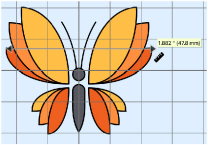Use Get Length ![]() to measure the distance between any two points on the canvas. For example, use it to obtain the width of a design, or the distance between two sections.
to measure the distance between any two points on the canvas. For example, use it to obtain the width of a design, or the distance between two sections.
Note: The length is shown in millimeters or inches, according to the setting for Show Measurements in Preferences. The alternative units are shown in parentheses.
To Select Get Length
-
In the View Tab
 of the Design Panel
of the Design Panel  , click the Get Length
, click the Get Length  button.
button. -
Choose View > Get Length.
-
Press ⌘L
Measure a Design with Get Length
-
Open a design.
-
In the View Tab
 of the Design Panel
of the Design Panel  , click the Get Length
, click the Get Length  .
. -
Alternatively, choose View > Get Length, or press ⌘L.
The pointer changes to the measure pointer .
. -
Drag across the part of the design you want to measure.
A line will show the length you are measuring, and a tooltip displays the distance. -
If desired, make a note of the number.
-
Drag to measure any other distances, as required.
-
Control–click, and choose "Finish Get Length" to deselect the function.