Find Outline finds the outlines around color areas in the picture. This may turn solid lines in the picture into paired outlines. The color of the original area is used for the outline, and the area inside each outline is filled with the background color.
Find the Outline in a Picture
-
Click Line Finder
 in the Paint window Control Panel, and the Line Finder dialog is displayed.
in the Paint window Control Panel, and the Line Finder dialog is displayed. -
Click to select Find Outline.
-
If desired, use Pick Background Color

in the Find Outline area to select a different background color from the picture.
-
When the picture in the preview window at the right appears as desired, click OK.
A Background Color is automatically selected from the picture, and in the preview pane, color areas in the picture are turned into outlines.
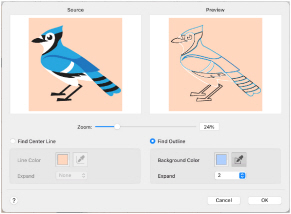
Zoom
Use the Zoom bar to change the view of the picture. Zoom in (drag the slider to the right) to magnify the view. Zoom out (drag the slider to the left) to shrink the view.