Select Show Details to choose the information to be printed with the embroidery, select the printer and page layout, and choose a scale for the printout. Then print the embroidery worksheet.
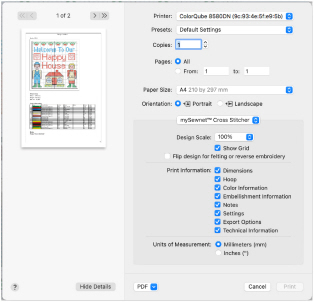
Preview
Display the cross stitch embroidery as it would appear when printed. Other information, such as the Dimension, Color Information, Notes and Settings and Technical Information is shown, depending on the choices made in the Print dialog. Export options such as Combine, Remove Overlap, ColorSort and Optimize Stitch Length are shown, depending on the choices made in the Export dialog. See Export.
If there are multiple pages, step through them with Next Page ![]() and Previous Page
and Previous Page ![]() .
.
Scale and Information
Select the information to be printed with the embroidery, such as the Dimensions, Color Information, Notes and Technical Information. In addition, the scale may be altered and a grid turned on or off. Set the Units of Measurement for the Dimensions and Technical Information to mm or inches, as desired.
Design Scale
Scale: Select 25%, 50%, 75% or 100%, or To Fit scaling when printing your embroidery. This is how large the embroidery will print compared to the real size of a stitched out embroidery. Use a reduced Design Scale if you want to ensure that the worksheet fits on one page. Use the preview to see how many pages will be printed.
Show Grid: This determines whether or not a grid is printed with the embroidery. If you turn this off you will still get a rectangle representing the hoop.
Flip Design: Select "Flip design for felting or reverse embroidery" to flip the design.
Print Information
This determines what additional information is printed. Select the information to be printed with the embroidery, such as the Dimensions, Color Information, Notes and Technical Information. All items are selected initially.
Dimensions: The size of the embroidery and the stitch count.
Color Information: The sequence of thread colors used and, if available, the thread specification (range, thread number and name).
Notes: Any notes and settings that are included with the embroidery.
Technical Information: The distance of each edge of the embroidery from the center of the embroidery.
Units of Measurement
Set the Units of Measurement for the Dimensions and Technical Information to mm or inches, as desired.
Choose PDF creation settings.
Hide Details
View a concise version of the Print dialog.
Printer
Select the printer you want to use.
Presets
Choose a saved printer setup.
Copies
Select the number of Copies you wish to print, and whether to print on two sides.
Pages
Select the range of pages you wish to print.
Paper Size
Select the size of paper that the embroidery is to be printed on.
Orientation
Choose Portrait or Landscape.
Settings Menu
Select the settings details for the following from the pop-up menu under the app name:
-
Layout
-
Color Matching
-
Paper Handling
-
Paper Feed
-
Cover Page
-
Supply Levels
Layout
Choose the number of pages per sheet, whether to use a border, and whether to print on two sides, reverse the page orientation, and flip horizontally.
Color Matching
Select the color match profile.
Paper Handling
Select page order, whether to collate pages, which pages to print, and scale relative to paper size.
Paper Feed
Select your paper source.