Use Open to load a saved embroidery into a new window. mySewnet™ Stitch Editor displays the Open dialog so you can choose an embroidery to open.
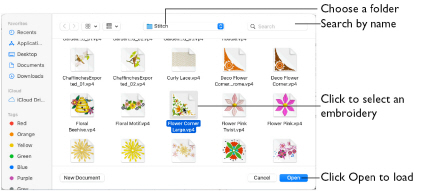
The new window uses the filename as its title.
Use Insert to load Melco .exp format.
Note: To avoid accidentally overwriting your original embroidery, it is recommended to use Duplicate or Save As and work from a copy when using Open.
To use Open
-
Choose File > Open.
-
Press ⌘O
-
Control–click on an embroidery in the Finder and select Open With mySewnet™ Stitch Editor.
Open an Embroidery
-
Choose File > Open (or press ⌘O).
-
Browse to the desired folder in the Open dialog.
-
Click an embroidery to highlight it.
-
Click the Open button to load the embroidery.
The embroidery is placed in a new window with its name in the window title.
Embroidery Formats
mySewnet™ Stitch Editor can load any of the following embroidery file formats: Husqvarna Viking / Pfaff (.vp4, .vp3), Bernina (.art version 1, 2, 3), Brother/Baby Lock/Bernina PEC (.pec), Brother/Baby Lock/Bernina PES (.pes version 2 - 11), Compucon/Singer PSW (.xxx), Husqvarna Viking / Pfaff (.vip), Husqvarna (.hus, .dhv, .shv), Janome (.jef, .sew), Melco (.exp), Pfaff (.pcs), Tajima (.dst) and Toyota (.10*).
mySewnet™ Stitch Editor saves embroidery files in Husqvarna Viking / Pfaff (.vp4) format.
Note: Embroideries may only be saved in .vp4 format as this will preserve the separate parts of multipart designs. It also preserves thread color information and notes.
Note: Only one copy of each embroidery can be opened. If you attempt to open an embroidery again when it is already loaded then it will become the currently active embroidery.