In the Modify Block dialog you can change the height and width of the currently selected block, rotate the currently selected block, or skew the block. The changes are made when you click OK.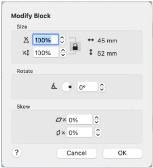
Click the Lock button to adjust dimensions proportionally (lock closed ![]() ) or non-proportionally (lock open
) or non-proportionally (lock open ![]() ).
).
Note: Choose Edit > Undo to reverse your changes.
Size
Adjust height and width separately, or select Lock to change them proportionally. The size is given in millimeters, and as a percentage of the size when the dialog was opened.
Changing the Size
-
Enter a number in the height or width number box.
-
Use the arrows to increase or decrease the height or width.
-
Ensure the Lock button is closed

to automatically resize height together with width.
Rotate
Rotate the block to the desired angle.
Rotating the Block
-
Enter a number in the rotation angle number box.
-
Use the arrows to increase or decrease the angle of rotation.
-
Drag the rotational slider to rotate the embroidery.
Skew %
Skew the currently selected block horizontally
and vertically
. The block is scaled or resized according to the Resize mode.
Note: For Horizontal Skew
, positive numbers will skew the lower part of the block to the left and negative numbers will skew it to the right. For Vertical Skew
, positive numbers will skew the right part of the block upwards, and negative numbers will skew it downwards.
-
Enter values in the horizontal

and vertical

percentage boxes, then click OK.