Note: Change the color for the Canvas and Grid in mySewnet™ Configure
Surround
The Surround color is the color used outside the grid boundaries. Set the Surround color for your mySewnet™ Draw & Paint to whatever you prefer. Click the Color block and the Colors window appears to allow you to choose a color. The color set by default for your mySewnet™ Draw & Paint is 210, 210, 210 (RGB).
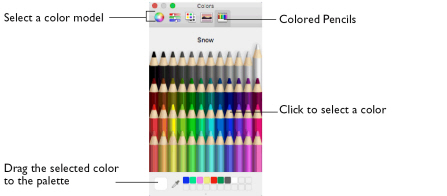
When you change the Surround Color the new color is immediately applied.
Transparency
Set the color and pattern indicating transparency for your mySewnet™ Draw & Paint software. Click on the down arrow next to the Color block and a menu of options appears. Choose a color from the menu.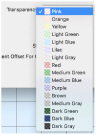
Tools
Rulers
Hide or show the rulers around the left and top sides of the canvas.
Persistent Offset for Clone Tool
Change the default behavior for the origin pointer when using the Clone ![]() tool. See Clone.
tool. See Clone.
-
The area copied moves with the pointer when this option is selected. This is the default setting.
This happens even when the mouse button is released, enabling you to copy multiple areas within a picture, and to clone recently cloned areas. -
If Persistent Offset for Clone Tool is not selected, the origin point remains static, and the same area is copied each time Clone is used.
This is useful when copying the same motif repeatedly in different part of a picture.
Note: Control–click and select Reset Origin from the context menu, or hold the Command key, to reset the origin point when cloning.
Exporting Machine Stitches
Use Maximum Stitch Length to set the maximum length for stitches in an exported machine stitch motif. See Export Machine Stitch.