Use Insert ![]() to add an existing drawing to the current design. All sections of the design will be grouped together, ready for moving, resizing and so on.
to add an existing drawing to the current design. All sections of the design will be grouped together, ready for moving, resizing and so on.
PREMIER+ ECQ™ displays the Open dialog so you can choose a drawing to open. You may load quilting and vector graphic design files in a variety of formats.
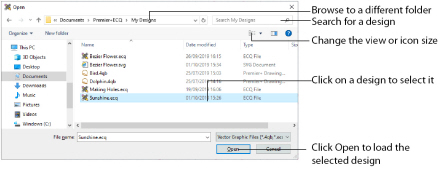
Open a folder, and scroll down and click a drawing to select it. Click OK to load the drawing on the Canvas.
Type or select the filename you want to open.
This is set to ECQ Files (*.ecq).
Select the drive or folder containing the file that you want to open.
More Options
Switch from list ![]() or details
or details ![]() view to icons with thumbnail images of the drawing. For example, Extra Large icons
view to icons with thumbnail images of the drawing. For example, Extra Large icons ![]() .
.
Preview Pane
Preview the drawing file before opening ![]() .
.
You can change the icon size, and show the names of the drawings.
You may load files in PREMIER+ ECQ™ Files (.ecq), 4D / 5D QuiltDesign Creator 4QB (*.4qb) and Scalable Vector Graphics (.svg) formats.
Shortcut
-
Quick Access Toolbar and File Menu:

Insert a Drawing
-
In the Quick Access toolbar, click Insert
 . The Open dialog box appears.
. The Open dialog box appears. -
Browse through the drives and folders of the computer to the desired folder.
-
Click on an icon to select the drawing.
-
Click Open to load the drawing into the Canvas.
Alternatively, click File, Insert ![]() .
.
Alternatively, double-click the icon for the drawing.