Use File, Open ![]() to open an existing picture. PREMIER+ ECQ™ displays the Open dialog box so you can choose a drawing to open.
to open an existing picture. PREMIER+ ECQ™ displays the Open dialog box so you can choose a drawing to open.
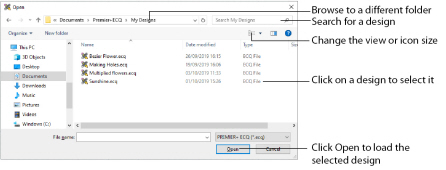
Open a folder, and scroll down and click a drawing to select it. Click OK to load the drawing on the Canvas.
Type or select the filename you want to open.
This is set to ECQ Files (*.ecq).
Select the drive or folder containing the file that you want to open.
More Options
Switch from list ![]() or details
or details ![]() view to icons with thumbnail images of the drawing. For example, Extra Large icons
view to icons with thumbnail images of the drawing. For example, Extra Large icons ![]() .
.
Preview Pane
Preview the drawing file before opening ![]() .
.
Shortcuts
-
File Menu:

-
Keys: Ctrl + O
Open a Drawing
-
Click File, Open
 . The Open dialog appears.
. The Open dialog appears. -
Browse through the drives and folders of the computer to the desired folder.
-
Click on an icon to select the drawing.
-
Click Open to load the drawing into the Canvas.
Alternatively, double-click the icon for the drawing.