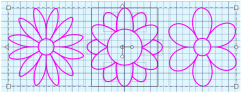Once objects have been selected, the line and fill color can be changed.
Select a block to change its properties in the Design Panel.
Change the Color of a Block
-
Select a block of objects of varying colors.
-
In the Design Tab
 of the Design Panel
of the Design Panel  , click the Line color, then select a new color in the Colors Window. See Choosing and Changing Colors.
, click the Line color, then select a new color in the Colors Window. See Choosing and Changing Colors. -
Click OK to apply the new color to your selected block.
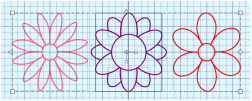
Note: To select a new color for a fill, click Fill color, the select a new color in the Colors Window.