Use Design Player to play through the stitches in the embroidery as if they were being stitched from an exported embroidery. All parts of the embroidery that are within the hoop area are shown, whether or not they are selected.
The current Optimize for Sewing settings from mySewnet™ Configure are used.
-
Any messages, for example instructions for appliqué placement, are displayed following their Stop commands.
-
Appliqué fabric is displayed if present, but any background is not shown.
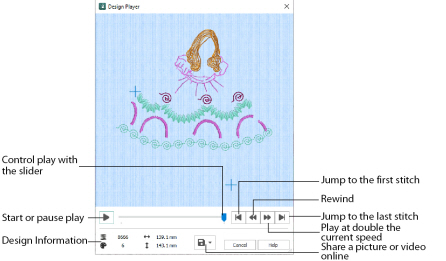
If an embroidery contains a felting needle, the project will be shown "flipped", as it would actually be stitched.
The Design Player will not open if part of the embroidery is outside the hoop.
Share
Use Share ![]() to save or share a picture or video of your design. See Share Picture and Share Video.
to save or share a picture or video of your design. See Share Picture and Share Video.
Shortcuts
-
View Toolbar:

-
Keys: Ctrl + J; Alt, V, D
Using the Design Player
-
Click New

, then Load Sketch Embroidery.
-
Click Open Embroidery

and browse to Documents\mySewnet\Samples\Sketch\Stitch\.
-
Scroll down to "PartyDressDoll", select it and click Open.
-
Click Finish to load the embroidery in the work area.
-
Click to load the embroidery into the work area.
-
Click Design Player

.
The Design Player dialog opens. -
Use the Play button

at the bottom left to start playing through the stitches in the embroidery.
-
Use the controls to play forwards or backwards through the embroidery at two different speeds, jump to the start or end of the stitches, and stop at any time.
Press Ctrl and use the mouse wheel to zoom in and out.