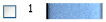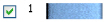The color worksheet on the control panel shows the order in which the thread colors are used. The group of stitches using a particular thread color is called a color block. The color worksheet can be used to change thread colors and to hide and show the stitches in any of the color blocks.
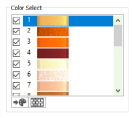
When you pause the arrow pointer over a thread color in the worksheet, the corresponding threads in the embroidery are highlighted. Also, a popup description of the thread color appears.
The first color in the embroidery is at the top of the list, followed by all the thread color blocks. The check boxes show which color blocks are hidden. The numbers show the order in which the colors are used, and the samples show solid blocks of each thread color in 3D.
Select the thread and click Change Color ![]() , or double-click a color block to access the Color Selection dialog box for selecting a different thread color. Click a check box to show or hide a color block. When a color is hidden, its check box in the Color Worksheet is not selected, as shown here:
, or double-click a color block to access the Color Selection dialog box for selecting a different thread color. Click a check box to show or hide a color block. When a color is hidden, its check box in the Color Worksheet is not selected, as shown here:
|
|
|
|
Hidden |
Visible |
The color worksheet shows six color blocks at a time. If there are more than six color blocks, use the scroll bar to see the desired section of the list.