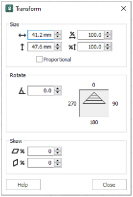Use Transform ![]() to open the Transform dialog, where you can show and change the size, rotation and skew of the currently selected block.
to open the Transform dialog, where you can show and change the size, rotation and skew of the currently selected block.
Shortcuts
-
Design Panel, Edit:

Transform Dialog
Use the Transform dialog box to show and change the size, rotation and skew of the currently selected block.
Modify the currently selected block as desired, then click OK to show your changes on the Canvas.
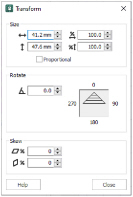
Click Undo ![]() to reverse your changes.
to reverse your changes.
Size
Show and change the height ![]() and width
and width ![]() , or height
, or height ![]() and width
and width ![]() percentage of the currently selected block.
percentage of the currently selected block.
Proportional
Use this option to keep the relative Height and Width in proportion when either is changed.
Rotate
Enter an angle  , from 0 to 359 degrees, in the Angle box. The preview shows the selected angle.
, from 0 to 359 degrees, in the Angle box. The preview shows the selected angle.
If desired, move the center of rotation before rotating.
Skew the currently selected block horizontally and vertically. Enter values in the horizontal
and vertical
percentage boxes, then click Apply.
For Horizontal Skew
, positive numbers will skew the lower part of the block to the left and negative numbers will skew it to the right. For Vertical Skew
, positive numbers will skew the right part of the block upwards, and negative numbers will skew it downwards.
Resize a Flower Drawing
-
Click the Design Gallery icon
 and the Viewer dialog box will be displayed.
and the Viewer dialog box will be displayed. -
Browse to the folder Flowers and Leaves, and click to highlight the design Orange Flower.
-
Click Open to load the flower design.
-
In the Draw tab, ensure that Object Select
 is active.
is active. -
Click the flower to select it.
-
Click Transform
 . The Transform dialog box appears.
. The Transform dialog box appears. -
In the Size section, ensure Proportional is checked, then change
-
Height percentage to 75%.
The Width percentage will decrease by the same amount, and in the background the flower changes in size. -
In Rotate, click and hold on the up arrow. The flower rotates.
-
Change the width and height percentage Skew to reshape the flower design.
-
Click Close. The flower now uses your new settings.
-
Left-click outside the select box to deselect the flower drawing.