Use Rotate Canvas ![]() to rotate the whole picture by any degree. The Rotate dialog box appears so you can enter the rotation angle.
to rotate the whole picture by any degree. The Rotate dialog box appears so you can enter the rotation angle.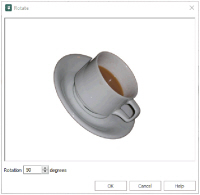
The Rotate function only rotates the whole picture, so any selection within the picture is ignored. To rotate part of the picture, use the rotate handle on the selection box to rotate the selection. See Rotate Part of the Picture.
To rotate part or all of the picture by exactly 45 degrees, use Rotate 45 ![]() .
.
When an area is chosen with one of the selection tools, only the area that was selected is rotated, even if the selection box appears rectangular.
Shortcuts
-
Paint Window Control Panel, Edit:

-
Keys: Alt, D, R
Rotate a Picture
-
Ensure that no part of the picture is selected.
-
In the Canvas drop-down menu, click Rotate Canvas

and the Rotate dialog box will appear.
-
Use the up and down arrows to select the desired angle of rotation, or enter the desired figure.
-
When the rotation is as desired, click OK. The picture will be rotated and, if necessary, resized.
Any selection will be ignored.